To set up more than one account, follow the steps below:
- Once you have logged in to My Account, click on “Manage User Settings.”
- Under User Settings, click on “Add/Manage Accounts.” Here you can find all the accounts you have set up.
- If you need to add another account, click on the “Add Account” button.
- Enter the account number, last four digits of your phone number and if you wish, a nickname for the account and Add.
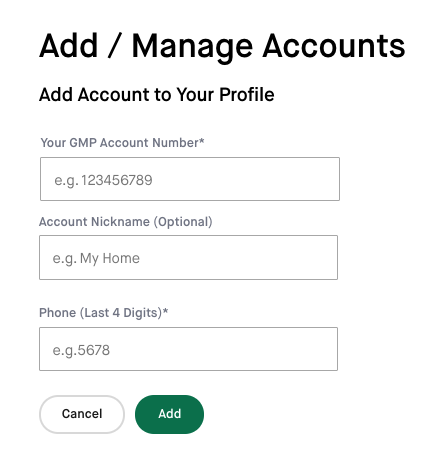
- Once added, the new account will be listed on the Add/Manage Accounts page with your other account/s and you can click on each account to view more detailed information.
- To designate which account is the primary account, click on “Set as Primary Account” next to the Linked Account of choice.

- If you need to edit information on any of your accounts or remove an account, click on “Edit Settings/Remove” which brings you to the Account Settings page.